I once delayed a store launch by 5 full days just because I assumed setting up WooCommerce payments would be easy. Spoiler alert—it wasn’t. I fumbled with Stripe API keys, PayPal gave me merchant ID errors, and by the time everything was working, I had already lost momentum and a potential ad window.
Setting up Stripe and PayPal properly in WooCommerce is one of the most important (and most neglected) tasks new store owners face. Done right, it creates a seamless checkout experience that builds trust and increases conversions. Done wrong, it breaks sales, causes refunds to fail, and frustrates customers.
In this guide, I’ll walk you through the complete and correct way to set up Stripe and PayPal in WooCommerce—with checklists, screenshots (if needed later), test flows, and fixes for the most common issues. This post is based on multiple real-world builds and client projects where payments were make-or-break for success.
Why Stripe and PayPal Are Essential for WooCommerce
Both Stripe and PayPal are widely supported, easy to integrate, and globally trusted. But they serve slightly different buyer behaviors.
Stripe handles card payments directly within your store. The user never leaves your site, which makes for a smooth, fast, and branded checkout experience. PayPal, on the other hand, redirects the user to their own secure portal. Some buyers prefer this because they feel safer using a known third-party interface.
Here’s why I always recommend using both:
Stripe is ideal for:
- Credit/debit card payments
- Subscriptions and recurring billing
- Fast, professional checkout
PayPal is ideal for:
- International buyers
- Buyers with PayPal balances
- Building trust with new customers
In one of my recent WooCommerce projects, around 20% of all transactions came through PayPal—even though Stripe was the default. That’s a significant share you don’t want to lose.
Pre-Setup Checklist (Don’t Skip This)
Before you dive into installations and API connections, here’s everything you need ready:
- WooCommerce installed and configured
- Active SSL certificate on your domain (HTTPS required)
- Business email ID (preferably on your domain)
- Stripe account created and verified
- PayPal Business account (not personal)
- Preferred store currency set in WooCommerce (e.g., INR, USD, GBP)
- WordPress admin access with plugin installation rights
Missing any of these will slow you down or break something mid-way. So get them sorted before proceeding.
Setting Up Stripe in WooCommerce
Step 1: Install the official Stripe plugin
Go to WordPress dashboard → Plugins → Add New
Search for “WooCommerce Stripe Payment Gateway” by WooCommerce
Click Install → Activate
Step 2: Connect your Stripe account
Navigate to WooCommerce → Settings → Payments → Stripe
Click “Set up”
Choose “Connect an account” and log into Stripe
Allow permissions to link your Stripe business account
Step 3: Configure key settings
Toggle “Enable Stripe”
Set Title: “Credit/Debit Card” (or “Pay with Card”)
Add statement descriptor (your brand name)
Enable 3D Secure (for fraud protection)
Set webhook secret (Stripe provides this in your dashboard → Developers → Webhooks)
Save changes
Step 4: Test transactions in sandbox mode
Switch to “Test mode” in the Stripe plugin
Use test card numbers like 4242 4242 4242 4242 with any future expiry
Place a test order to verify everything from checkout to order confirmation
What to watch for:
- Payment fails? Check webhook delivery logs
- Wrong currency? Double-check WooCommerce → General → Currency
- Delay in confirmation? Stripe might be in test or review mode
Once verified, switch back to Live Mode.
Setting Up PayPal in WooCommerce
Step 1: Install the official PayPal plugin
Go to Plugins → Add New
Search: “WooCommerce PayPal Payments”
Install the one by WooCommerce (not PayPal Checkout or legacy)
Step 2: Connect to PayPal
Go to WooCommerce → Settings → Payments → PayPal
Click “Set up”
Login to your PayPal Business account
Grant permissions and complete onboarding
Step 3: Configure PayPal settings
Enable PayPal payments
Set button styling (I recommend branded PayPal yellow button)
Enable Smart Buttons for mobile responsiveness
Check “Enable Vaulting” if you want saved PayPal methods
Add Instant Payment Notification (IPN) URL from PayPal docs
Save changes
Step 4: Test the flow
Enable sandbox mode from PayPal Developer Dashboard
Create buyer and seller sandbox accounts
Try placing an order using sandbox buyer
Track order confirmation, redirection, and WooCommerce order status
Common issues and how to fix them:
- “Merchant account not found” → Make sure you’re using a Business PayPal account
- Currency mismatch → Set the same currency in both WooCommerce and PayPal
- Button not visible → Conflicts with caching or theme CSS
Customize the Checkout Page for Higher Conversions
Don’t just install Stripe and PayPal and leave the default layout. Your checkout page is your money page.
Here are my best tweaks:
- Add credit card logos and PayPal logo right above the payment options
- Reorder Stripe to show first if your store is card-first
- Hide irrelevant fields like Company Name, Address Line 2
- Use checkout field editor plugins (like Checkout Field Editor by ThemeHigh)
- Add trust badges below the CTA button: Secure SSL, Money-Back Guarantee, Safe Checkout
- Include microcopy like “Your payment is 100% secure”
Example layout:
- Billing info → Shipping → Payment options (Stripe, PayPal)
- Minimal distraction
- Call-to-action button: “Complete My Secure Purchase”
These tweaks can raise your conversion rate by 10–20% alone.
Security Measures and Fraud Prevention
Accepting payments online opens you up to fraud attempts, chargebacks, and shady buyers.
Here’s what I recommend to protect yourself:
- Enable Stripe Radar rules (you can customize thresholds for flagged behavior)
- Activate 3D Secure in Stripe settings (especially for Europe/UK compliance)
- Add reCAPTCHA to your checkout page using WP ReCaptcha plugin
- For PayPal, enable Seller Protection and link your shipping policy
- Use Wordfence or iThemes Security to monitor plugin and login activity
- Regularly update WooCommerce and your payment plugins
If you’re handling large volumes, consider enabling country-level restrictions or address verification.
What to Do If Payments Fail (Troubleshooting Guide)
You’ll inevitably run into payment errors. Here’s a quick table of common issues and solutions:
Problem: Payment failed at checkout
Fix: Check plugin logs (WooCommerce → Status → Logs), look for gateway-specific errors
Problem: Order stuck in “Pending Payment”
Fix: Check if webhooks are working (Stripe dashboard → Webhooks). Resend manually if needed
Problem: PayPal payment not showing in orders
Fix: Confirm PayPal IPN is enabled and correctly set. Also check for duplicate sandbox/live mode confusion
Problem: Stripe declines all payments
Fix: Account might be in review or under restricted status. Contact Stripe support
Enable “Debug Mode” in both plugins to log all interactions. These logs are gold when troubleshooting.
Final Testing Before Going Live
Here’s a pre-launch checklist to ensure everything works perfectly:
- Switch both gateways from Sandbox to Live mode
- Do a real payment (₹1 or $1) using a friend’s card or PayPal account
- Confirm you receive order emails
- Check Stripe and PayPal dashboards for transaction receipt
- Trigger refund to check refund process
- Enable order notification for customers and admin
- Use CheckoutWC or test services like TestingTime to get external feedback
Testing saves embarrassment and builds confidence for ads or promotions.
Bonus: How to Handle Refunds, Disputes, and Payment Reports
Payment setup isn’t just about receiving money—it’s also about handling the money after.
Refunds:
- Stripe: Go to the Payments tab → Select order → Click Refund
- PayPal: Go to Transactions → Refund (full or partial)
Disputes:
- Stripe lets you submit evidence directly through their dashboard
- PayPal allows uploading shipping info, screenshots, and proof of delivery
Monthly Reports:
- Stripe → Reports → Balance → Export as CSV or PDF
- PayPal → Activity → Download reports
For accounting, you can integrate with tools like:
- WooCommerce Bookkeeper
- QuickBooks or Xero (using plugins)
Conclusion: Payments = Trust + Sales
Setting up WooCommerce payments the right way is not a one-time task. It’s an ongoing system that builds customer confidence, improves conversions, and protects your revenue.
I’ve made plenty of mistakes with payment setups in the past—rushed configurations, missing test flows, skipped security. But now, with this process, every store I launch has payments working seamlessly from day one.
If you’re struggling with your WooCommerce payment setup—or want help auditing your Stripe and PayPal config—I can help.
Want more WooCommerce help? Read my post: 7 Mistakes I Made on My First WooCommerce Store
Or hire me to build a fully optimized, payment-ready store that converts.