If your store’s product pages are the heart of the business, then shipping is the blood flow. It determines how efficiently and cost-effectively your products reach your customers—and it’s also where most store owners get stuck.
Shipping in WooCommerce is powerful, flexible, and beginner-friendly. But it also has a learning curve. Mess it up, and you’ll face abandoned carts, overcharging, undercharging, or angry customers. Set it up correctly, and it becomes a silent, smooth system that just works.
In this guide, I’ll walk you through the entire WooCommerce shipping setup:
- How to define shipping zones and methods
- Flat rate vs. free shipping vs. live rates
- How to handle international shipping
- Real examples from real stores
- Must-use plugins for advanced shipping
Whether you’re selling locally or worldwide, physical products or dropshipping items, this post will help you build a shipping system that supports your growth.
What You Need Before You Start
Before jumping into configurations, make sure you have:
- WooCommerce installed and working
- Physical products with dimensions and weights set
- Shipping origin address defined (WooCommerce → Settings → General)
- SSL certificate (especially if using real-time carrier APIs)
- A list of countries you want to ship to
- Pricing strategy (flat rate, free shipping, etc.)
- Business email for notifications
The clearer you are on your shipping policy upfront, the easier this will be.
Understanding How Shipping Works in WooCommerce
WooCommerce shipping is based on Zones, Methods, and Classes.
- Shipping Zones
Geographical regions you define (e.g., India, USA, Europe). Each zone can have its own shipping methods. - Shipping Methods
Types of charges within a zone (Flat Rate, Free Shipping, Local Pickup, Carrier Rates). - Shipping Classes
Used to group products for custom rates (e.g., heavy items, fragile goods, oversized packages).
The system checks where the buyer is located, matches it to a zone, then applies the defined method and class rules. This means every buyer gets the exact shipping rules you’ve set for their location and product type.
Step-by-Step: How to Set Up Shipping Zones in WooCommerce
Step 1: Go to WooCommerce → Settings → Shipping
Click “Add Shipping Zone”
Step 2: Name your zone (e.g., “India”, “USA”, “Europe”)
Choose the country or region this zone applies to
Tip: You can even select specific states, ZIP codes, or postcodes
Step 3: Add shipping methods
You’ll get options:
- Flat rate
- Free shipping
- Local pickup
- Real-time carriers (if plugin is installed)
Example:
Zone Name: India
Region: India
Methods: Flat Rate ₹49, Free Shipping (on orders above ₹999)
Click “Save Changes”
Repeat this process for all regions you ship to. Start simple. You can always optimize later.
Choosing the Right Shipping Method
There are 3 core shipping methods WooCommerce supports out of the box:
- Flat Rate Shipping
You set a fixed shipping cost per order or per item
Example: ₹49 per order in India, ₹199 per item for bulky goods
Pros:
- Simple to set up
- Predictable costs
- Great for low-SKU or lightweight stores
Cons:
- May undercharge or overcharge for mixed baskets
- Free Shipping
Zero shipping charge, usually with a condition (like minimum order value)
Pros:
- Increases conversion rates
- Easy to promote (“Free shipping on orders over ₹999!”)
- Works well for upselling
Cons:
- You eat the cost unless product prices include it
- May not work for heavy or international items
- Local Pickup
Lets buyers collect orders from your physical location
Pros:
- No shipping cost
- Useful for hybrid local businesses
Cons:
- Only makes sense if you have a store/warehouse
You can enable one or multiple methods per zone.
How to Add Advanced Shipping Rules Using Shipping Classes
Let’s say you sell:
- T-shirts (lightweight)
- Dumbbells (heavy)
- Posters (fragile)
You want:
- ₹49 for T-shirts
- ₹299 for Dumbbells
- ₹99 for Posters
Shipping Classes help you do this.
Step-by-step:
- Go to WooCommerce → Settings → Shipping → Shipping Classes
- Add New Class:
- Class Name: Heavy Items
- Slug: heavy-items
- Description: Used for gym weights and heavy products
- Assign this class to relevant products
- Edit product → Product data → Shipping → Shipping class
- Go to your Flat Rate method in the zone
Click “Edit” → You’ll see a table to set different rates for each shipping class
Example:
- No class cost: ₹49
- Heavy Items: ₹299
- Fragile Items: ₹99
You can also choose if costs are “Per Class” or “Per Item.”
This gives you full control over shipping costs by product type.
How to Offer Free Shipping Above a Minimum Order Value
One of the most common WooCommerce shipping strategies.
Let’s set this up:
Step 1: Go to WooCommerce → Settings → Shipping
Step 2: Edit your main shipping zone (e.g., India)
Step 3: Add “Free Shipping” as a method
Step 4: Set condition: “A minimum order amount”
Step 5: Enter ₹999 (or your threshold)
Result: Customers see flat rate until their cart total reaches ₹999, then free shipping is applied.
Bonus: Promote this in your cart and header
“Add ₹299 more for Free Shipping!”
Use plugins like:
- Cart Notices for WooCommerce
- WooCommerce Advanced Free Shipping (for more complex rules)
How to Set Up Real-Time Shipping with Couriers (DHL, FedEx, USPS, etc.)
If you want automatic, real-time shipping rates based on:
- Destination
- Package weight/dimensions
- Preferred courier
You’ll need a plugin and an API key from the courier.
Examples:
- WooCommerce FedEx Shipping Method
- WooCommerce DHL Express
- WooCommerce UPS or USPS
- Indian carriers: Shiprocket, Delhivery, Bluedart
Steps:
- Install and activate the plugin (usually paid)
- Create a courier account and get API credentials
- Enter credentials in plugin settings
- Define origin address, packaging rules
- Test checkout with real ZIP codes and weights
This method updates prices dynamically at checkout—great for international or high-volume stores.
Handling International Shipping in WooCommerce
Selling globally? You’ll need to:
- Create a shipping zone for each continent or major country
- Decide if you’ll offer:
- Flat rates
- Real-time carrier rates
- Minimum order threshold
- Check legal & customs requirements
Example setup:
- Zone: United States → DHL plugin enabled
- Zone: Europe → Flat Rate €14.99
- Zone: Rest of World → Flat Rate $25 or disable if too risky
Tip: You can use the “Rest of the World” zone as a fallback
Currency settings:
WooCommerce → Settings → General → Currency
Use plugins like Currency Switcher if needed
Using Plugins for More Control (Must-Have Addons)
To go beyond the default system, here are plugins I use regularly:
- Table Rate Shipping by Flexible Shipping
Add tiered pricing based on weight, subtotal, item count, shipping class, etc. - Advanced Free Shipping
Create conditional free shipping rules based on cart contents, user role, location - Shipping Calculator in Product Page for WooCommerce
Let users estimate shipping before checkout - WooCommerce Weight Based Shipping
Ideal for stores where weight drives cost more than region - WooCommerce Distance Rate Shipping
Perfect for local delivery based on kilometers (great for florists, food, rentals) - Shiprocket or Shyplite (for India)
Integrate with multiple courier partners, automate labels, and track orders
Common Shipping Mistakes and How to Fix Them
- Charging too little for heavy items
Fix: Use shipping classes and weight-based rules - Showing no shipping options at checkout
Fix: Make sure the zone matches user’s address + methods are enabled - Offering free shipping everywhere
Fix: Restrict by minimum order amount + selected countries only - Wrong currency in real-time carrier plugins
Fix: Set WooCommerce currency to match plugin requirements - Shipping plugin conflicts
Fix: Use only one plugin per method type (e.g., don’t use two FedEx plugins) - Checkout taking too long
Fix: Avoid overloading checkout with too many conditional rules or Ajax calculators
Best Practices for a Smooth Shipping Workflow
- Show shipping costs early (product page or cart)
- Use labels like “Fastest,” “Cheapest,” “Recommended” next to methods
- Offer free shipping as a reward (“Spend ₹999 to get free delivery”)
- Use automation (Shiprocket, WooCommerce Shipping & Tax, etc.)
- Test rates by checking ZIP codes across zones
- Include estimated delivery times next to shipping options
- Use branded tracking links (example: yourstore.com/track-order)
- Send shipping notifications by email + SMS
Creating a Shipping Policy Page for Transparency
Don’t forget to publish a clear shipping policy:
- Delivery timelines by region
- Carriers used
- Cut-off times for same-day or next-day delivery
- Shipping charges (with or without GST)
- Tracking links
- Return shipping policy
This helps reduce disputes and builds trust.
How I Handle Shipping on Client Stores (Real Example)
Client: Indian eCommerce store selling apparel and bags
Zones:
- India: Flat rate ₹49, Free Shipping above ₹999
- USA/UK: Real-time rates via DHL plugin
- Europe: Flat rate €14.99, no free shipping
Shipping Classes:
- Heavy Goods: ₹149 per item
- Small Accessories: ₹29 per item
- Default: ₹49 per order
Add-ons used:
- Shiprocket (label + tracking)
- Cart Notices for free shipping threshold
- Trust Badges below shipping info
Result:
- 12% increase in AOV due to free shipping threshold
- Fewer complaints on delivery time
- Automated tracking emails reduced support tickets by 32%
Conclusion: Shipping Done Right = Fewer Returns, More Sales
A solid WooCommerce shipping setup can boost conversions, prevent losses, and make your store run smoother. But it takes more than just enabling Flat Rate.
Start simple: define zones, choose your methods, and test every scenario. As your store grows, introduce real-time rates, automation, and optimized policies.
Whether you’re selling from India to the world or managing a local dropshipping business, your shipping system can become a silent strength behind your store’s success.
Want help setting up your shipping system? Reach out—I offer custom WooCommerce builds with shipping fully handled.
Also read: How to Set Up WooCommerce Payments with Stripe and PayPal (The Right Way)