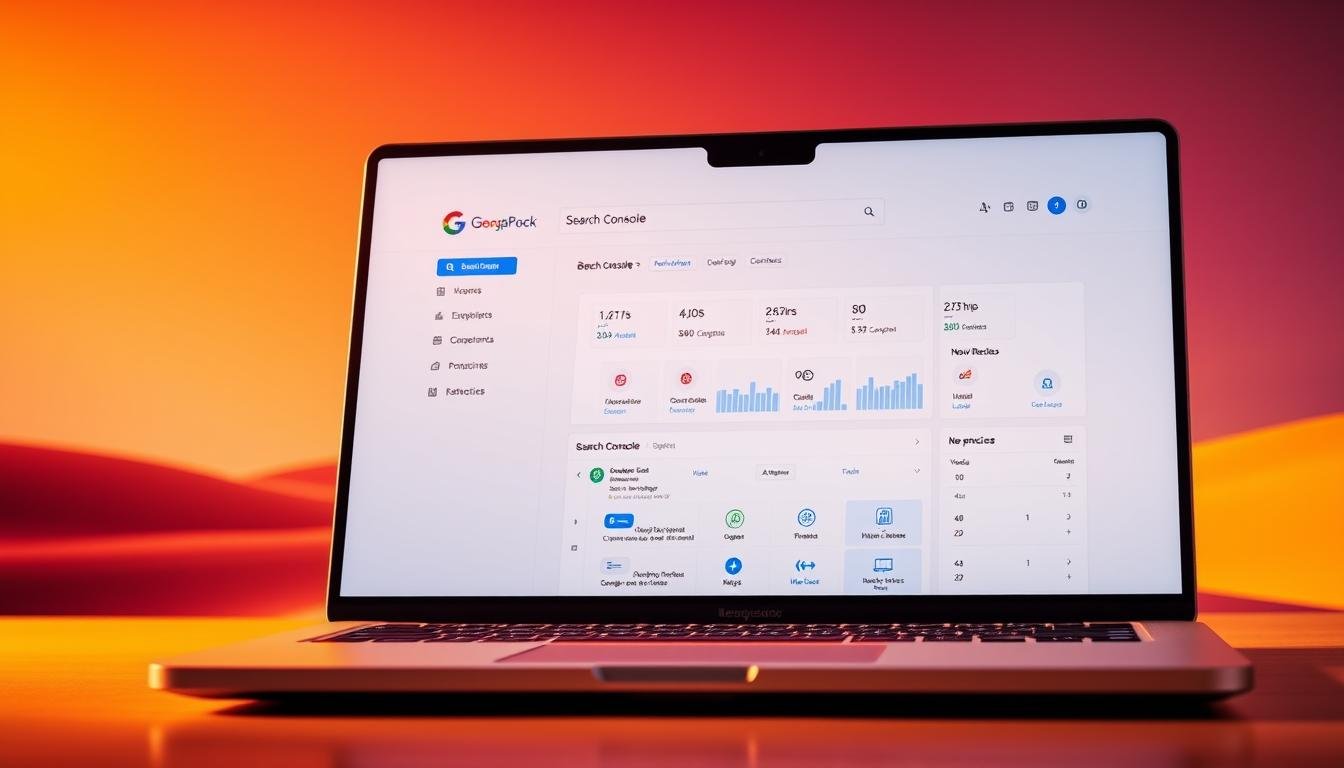As a website owner, I’ve learned that 75% of users never scroll past the first page of search results. This shows how critical it is to optimize my site for search engines. Google Search Console is a key tool for this, giving me deep insights into my site’s performance and visibility.
With Google Search Console, I can spot areas for improvement. I can also track my site’s ranking and make decisions based on data. This helps me boost my online presence.
Contents
- 1 Understanding Google Search Console Basics
- 2 Setting Up Google Search Console
- 3 Navigating the Google Search Console Dashboard
- 4 Analyzing Search Traffic Data
- 5 Monitoring Index Coverage
- 6 Enhancing Site Performance with Core Web Vitals
- 7 Utilizing Sitemap Submission
- 8 Exploring Mobile Usability Reports
- 9 Leveraging Keyword Insights
- 10 Addressing Security Issues
- 11 Improving Site Structure with Internal Links
- 12 Utilizing URL Inspection Tool
- 13 Setting Up Notifications and Alerts
- 14 Tracking Backlinks
- 15 Regular Maintenance and Updates
- 16 Integrating with Other Google Tools
- 17 Learning from Competitors
- 18 FAQ
- 18.1 What is Google Search Console, and how does it help with site optimization?
- 18.2 How do I verify my website in Google Search Console?
- 18.3 What is the purpose of the Performance Report in Google Search Console?
- 18.4 How can I use Google Search Console to improve my website’s mobile usability?
- 18.5 What are Core Web Vitals, and how can I measure them using Google Search Console?
- 18.6 How do I submit a sitemap to Google Search Console, and what are the benefits?
- 18.7 Can I use Google Search Console to track backlinks and analyze external linking domains?
- 18.8 How can I integrate Google Search Console with other Google tools, such as Google Analytics?
- 18.9 What are the best practices for setting up notifications and alerts in Google Search Console?
- 18.10 How often should I monitor and update my website based on Google Search Console insights?
Key Takeaways
- Understand how Google Search Console can improve your site’s visibility.
- Learn to identify and fix crawl errors and security issues.
- Discover how to optimize your site’s content for better ranking.
- Gain insights into your website’s performance and user behavior.
- Improve your site’s overall performance and search engine ranking.
Understanding Google Search Console Basics
Google Search Console is a tool that helps me see how my website is doing online. It’s free and gives me lots of useful information. To use it well, I need to know what it can do.
What is Google Search Console?
Google Search Console helps me keep an eye on my website in Google search. It shows how Google sees and uses my site. Knowing how it works helps me make my site better.
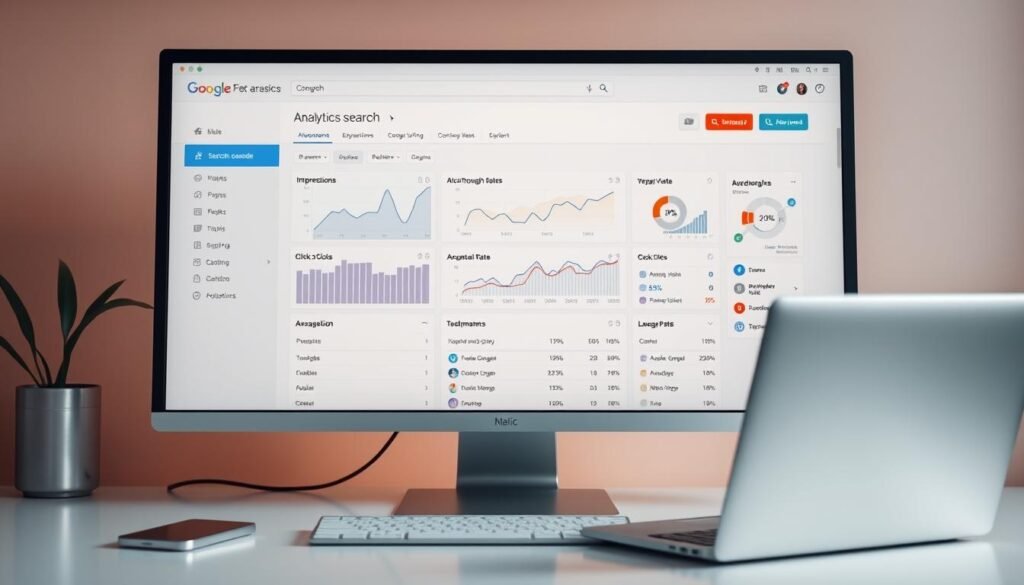
Key Features of Google Search Console
The main parts of Google Search Console are:
- Search Analytics: This shows how many times my site is seen and clicked. It helps me see how well my site does in search results.
- Sitemap Submission: I can send my site map to Google here. This helps Google understand my site better.
- Mobile Usability Reports: These reports tell me how my site works on phones. They point out any problems.
- Index Coverage: This shows which pages Google has indexed. It also finds any problems with indexing.
Using these features helps me understand my site better. This way, I can make my site more visible and useful in Google search.
Setting Up Google Search Console
Getting your website ready for Google Search Console is easy. First, create an account, verify your site, and add it as a property. This setup is key to making your site more visible and performing better.
Creating Your Account
To start, you need a Google account. If you don’t have one, you can make it on the Google Account sign-up page. After you have a Google account, go to the Google Search Console website and sign in. Click “Start Now” and enter your website’s URL.
You can choose between a domain or a URL prefix property. Most users pick a URL prefix for more detailed insights.
Verifying Your Website
Verifying your website shows you own it. Google Search Console offers several ways to do this:
- HTML file upload: Download and upload the HTML file to your site’s root directory.
- HTML tag: Add a meta tag to your homepage’s HTML code.
- Google Analytics: Use it if you have it installed.
- Google Tag Manager: Similar to Google Analytics, use it if you have it.
- Domain name provider: Some providers let you verify through their settings.
Choose the method that works best for you. Adding a meta tag is easy but needs access to your HTML. Uploading an HTML file is simple and doesn’t require technical skills.
Adding Your Property
After verifying, add your site as a property in Google Search Console. If you chose a URL prefix, make sure to include the correct protocol and subdomain. For domain properties, just enter your domain name. This step is vital for Google Search Console to monitor your site and offer insights.
Here’s a quick summary of the setup process:
| Step | Description | Method |
|---|---|---|
| 1 | Create a Google Account | Sign up on the Google Account page |
| 2 | Sign in to Google Search Console | Use your Google Account credentials |
| 3 | Enter Your Website URL | Choose between domain or URL prefix property |
| 4 | Verify Your Website | HTML file upload, HTML tag, Google Analytics, Google Tag Manager, or Domain name provider |
| 5 | Add Your Property | Enter your website’s URL with the correct protocol and subdomain |
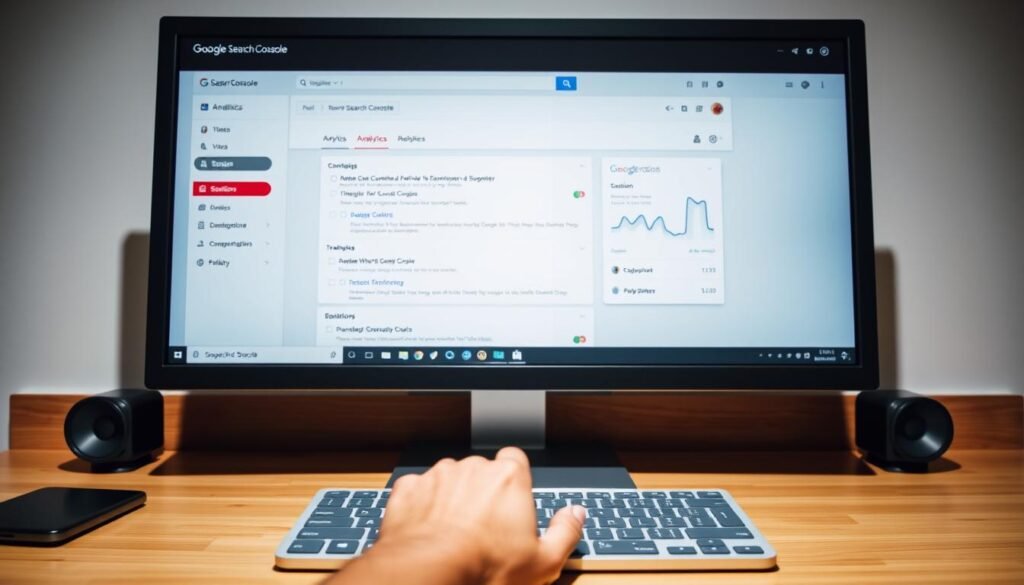
Navigating the Google Search Console Dashboard
The Google Search Console dashboard gives you a detailed look at your website’s performance. It’s a key tool for Google Search Console integration for SEO. Knowing the dashboard’s parts helps you make smart choices to boost your site’s visibility.
Overview of the Dashboard Interface
The dashboard is easy to use, showing your website’s performance clearly. When you log in, you see an overview with important metrics like search queries, impressions, and clicks. This lets you quickly see how your site is doing in Google search.
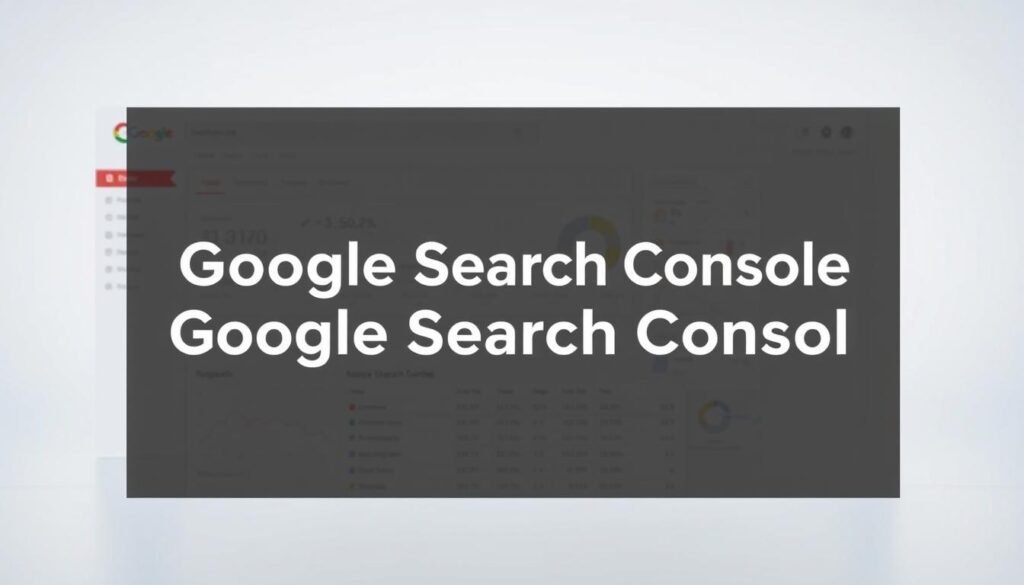
Understanding The Performance Report
The Performance Report is a key part of the dashboard, giving you deep insights into your site’s search performance. It shows metrics like impressions, clicks, and click-through rate (CTR). These are key for understanding how users interact with your site and improving its visibility.
By looking at these metrics, you can spot areas to get better and make changes to maximize site visibility with Google Search Console. For example, if you have a lot of impressions but low CTR, it might mean your meta titles or descriptions need work to attract more users.
Analyzing Search Traffic Data
Looking at search traffic data helps me make my content better and keep users interested. Google Search Console gives me valuable insights. This way, I understand how people use my website.
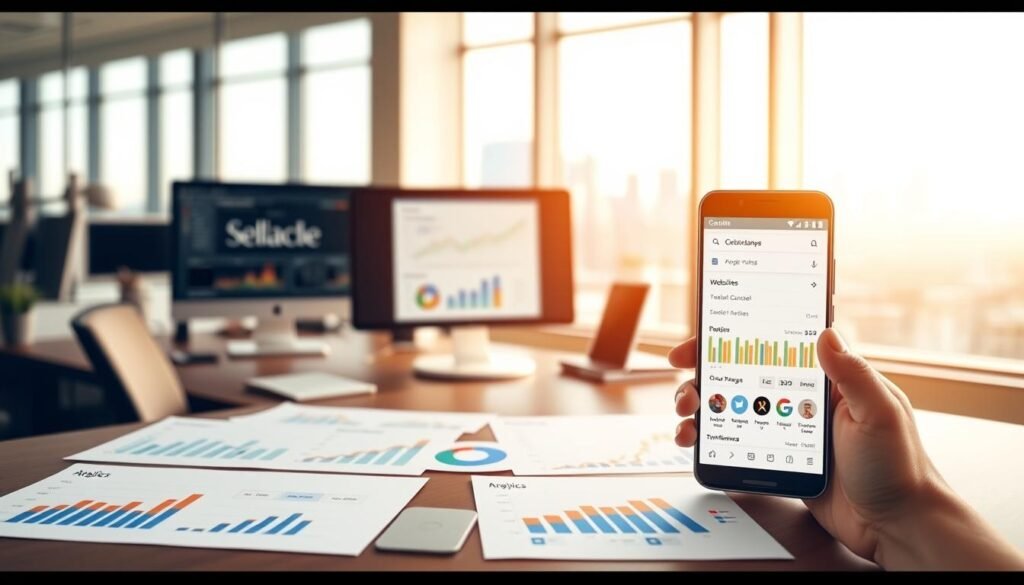
Using Impressions, Clicks, and CTR
I check my website’s performance with impressions, clicks, and CTR (Click-Through Rate). Impressions show how often my site shows up in searches. Clicks tell me how many people visit. CTR shows how good my site looks in search results.
A high CTR means my title tags and meta descriptions work well. A low CTR might mean I need to improve. Google says a high CTR means my title and snippet match what users are looking for. This metric is key to knowing what users like.
Identifying Top-Performing Queries
Finding out which queries bring the most traffic is key. By looking at the top-performing queries, I see which keywords work best. Then, I can make my content better.
If some queries have a high CTR but low conversions, it means my listing is good but my content needs work. Rand Fishkin, a top SEO expert, says understanding search intent is vital for creating content that connects with people.
“The better you understand your users’ search queries, the better you can tailor your content to meet their needs.”
By checking search traffic data often and adjusting my strategy, I can keep making my website better. This way, I improve user experience.
Monitoring Index Coverage
Monitoring index coverage is key to optimizing my site for search engines. It’s important that my website’s pages are indexed by Google. This boosts its visibility and performance.
Understanding Index Coverage Status
The Index Coverage report in Google Search Console gives insights into how Google indexes my site. It shows the status of my pages as Valid, Valid with warnings, Excluded, or Error. Knowing these categories helps me spot issues that might affect indexing.
Pages marked as Error mean Google had trouble indexing them. Pages marked as Excluded might not be problematic but are intentionally not indexed. This could be due to robots.txt rules or canonicalization issues.
Fixing Indexing Errors
To fix indexing errors, I must find the cause. Google Search Console details the errors it finds, helping me fix them. Common issues include crawl errors, sitemap errors, and robots.txt problems.
Here’s a quick guide to common indexing problems and how to solve them:
| Issue | Description | Fix |
|---|---|---|
| Crawl Error | Googlebot couldn’t crawl the page due to server or DNS issues. | Check server status, fix DNS settings, or resolve server errors. |
| Sitemap Error | Sitemap has URLs that are not accessible or are wrong. | Check sitemap against Google’s rules and resubmit. |
| Robots.txt Error | Robots.txt file blocks Googlebot from crawling some pages. | Review and adjust robots.txt to allow needed crawling. |
By fixing these indexing errors, I can make my site more visible. This ensures Google indexes my web pages correctly.
Enhancing Site Performance with Core Web Vitals
Core Web Vitals are key metrics for checking my website’s usability and performance. By understanding and improving these vitals, I can make my site better for users.
What are Core Web Vitals?
Core Web Vitals measure how well my website performs and how users interact with it. They show me where my site could be better. The three main areas are:
- Largest Contentful Paint (LCP): Looks at how fast my site loads.
- First Input Delay (FID): Checks how interactive my site is.
- Cumulative Layout Shift (CLS): Sees if my site’s layout changes too much.
By focusing on these, I can find and fix problems that slow down my site.
Tools to Measure Core Web Vitals
Google has tools to help me measure and improve Core Web Vitals. The Core Web Vitals report in Google Search Console is very helpful. It shows me how my site is doing and where it can get better.
To make my website better with Google Search Console, I’ll use the report to:
- Find pages that need work.
- Find out why my site isn’t performing well.
- Make changes to make my site better.
By using these tools and following Google Search Console’s advice, I can make sure my website is easy to use and fun for visitors.
Utilizing Sitemap Submission
A well-structured sitemap helps Google understand my site’s content and structure. By submitting a sitemap to Google Search Console, I ensure my website’s pages are crawled and indexed correctly. This improves its visibility in search results.
Benefits of Submitting a Sitemap
Submitting a sitemap has many benefits. It improves indexing, makes my site easier to crawl, and boosts visibility in search results. Google Search Console SEO strategies highlight the importance of sitemap submission for website owners. A clear site structure helps Google’s algorithms understand and rank my content.
Some key benefits of sitemap submission include:
- Improved indexing of my website’s pages
- Better crawlability, ensuring that Google’s crawlers can navigate my site efficiently
- Enhanced visibility in search results, driving more traffic to my site
How to Create and Submit a Sitemap
Creating and submitting a sitemap is easy. First, I need to create a sitemap that lists all important pages on my website. There are many tools online that can help generate a sitemap, or I can make one manually using an XML editor.
Once I have my sitemap, I can submit it to Google Search Console. To do this, I will:
- Log in to my Google Search Console account
- Select the property (website) for which I want to submit the sitemap
- Navigate to the “Sitemaps” section and click on “Add/Test Sitemap”
- Enter the URL of my sitemap and click “Submit”
By following these steps, I ensure my website’s sitemap is submitted to Google. This improves its visibility and search engine ranking. Maximizing site visibility with Google Search Console involves regular monitoring and updates, including sitemap submission.
Exploring Mobile Usability Reports
Google Search Console’s mobile usability reports give us key insights into how websites perform on mobiles. By looking at these reports, we can spot areas that need work. This helps make sure users have a smooth experience.
Most people use mobiles to visit websites. So, making sure your site works well on mobiles is very important. It’s not just about looks; it’s about making things easy and efficient for users.
Importance of Mobile Optimization
Mobile optimization is key for a few reasons. It makes websites work well on all screen sizes, which is great for users. It also helps your site rank better in search results, as Google likes mobile-friendly sites.
Key aspects of mobile optimization include:
- Responsive design that adapts to various screen sizes
- Font sizes that are readable without zooming
- Tap targets that are appropriately sized and spaced
- Content that is easily accessible and navigable
Analyzing Mobile Usability Issues
Google Search Console’s mobile usability reports show common problems like:
| Issue | Description | Impact |
|---|---|---|
| Small font sizes | Text is too small to read comfortably | Poor user experience |
| Overlapping elements | Elements on the page overlap, causing confusion | Difficulty navigating the site |
| Inadequate tap targets | Buttons or links are too small or too close together | Increased bounce rates |
Fixing these problems can make your website much better on mobiles. This leads to happier users and possibly better search rankings.
“A mobile-friendly website is key for reaching most internet users who use mobiles.”
By keeping an eye on and improving mobile usability, we can keep our website competitive and easy to use.
Leveraging Keyword Insights
Google Search Console helps me find new keywords and improve my content. I analyze search queries and user behavior. This way, I understand what my audience wants.
Finding New Keyword Opportunities
Google Search Console gives me data on search queries. I look at impressions, clicks, and click-through rates (CTR). This helps me see:
- Keywords that bring traffic to my site
- Queries with high impressions but low CTR, showing optimization chances
- New keywords to add to my content for better visibility
Optimizing Content for User Intent
Knowing what users want is key for great content. By using keyword insights, I can:
- See the intent behind search queries
- Make my content meet user needs
- Make my site more relevant and authoritative
Using these insights, I can boost my content’s performance. This also helps my site show up better in search results.
Addressing Security Issues
Google Search Console is key in today’s world of cybersecurity threats. As a website owner, keeping my site safe and trustworthy is a must. Google Search Console gives me the tools to spot and fix security problems.
Detecting Security Problems
Google Search Console alerts me to security issues like malware and phishing. I check the “Security Issues” report often. It tells me about any security problems and how to fix them.
- Malware detection: Google Search Console scans my website for malware and notifies me if any is detected.
- Phishing detection: The console also detects phishing attempts on my website, helping me to protect my users.
- Other security threats: Google Search Console identifies other security threats, such as hacking attempts or suspicious activity.
Resolving Security Related Notifications
When I find security issues, I need to act fast. Google Search Console offers clear steps to fix these problems. Here’s what I do:
- Review the security issues report to understand the nature of the problems.
- Follow the recommended steps to resolve the identified security issues.
- Verify that the issues are resolved by resubmitting my website for review in Google Search Console.
By following these steps and using Google Search Console’s security tools, I keep my website safe. This way, I also keep my users’ trust.
Improving Site Structure with Internal Links
Effective internal linking is key for a well-organized website. I’m looking into how Google Search Console data can help. By studying user behavior and search queries, I can make my internal links better.
Importance of Internal Linking
Internal linking is vital for a good website structure and user experience. It helps search engines see my website’s layout. This makes it easier for them to crawl and index my site.
By making a clear structure, I help users navigate my site better. This encourages them to see more of what I offer.
Key benefits of internal linking include better navigation, more engagement, and improved crawling. Linking relevant pages helps search engines see my content’s value.
How to Use Search Console Data for Internal Links
Google Search Console offers insights for better internal linking. The Performance Report shows me top queries and pages. This tells me how users interact with my site.
- Identify top-performing content and link to related pages.
- Use the URL Inspection Tool to analyze and optimize specific URLs.
- Analyze search queries to find good internal linking chances.
Using these insights, I can make my website more cohesive and user-friendly. This boosts my website’s performance and user experience.
Utilizing URL Inspection Tool
The URL Inspection Tool is a key part of Google Search Console. It helps me check and fix problems with specific URLs on my site. This tool shows detailed info about how URLs are crawled, indexed, and served. It helps me find and solve issues that might hurt my site’s visibility.
What is the URL Inspection Tool?
The URL Inspection Tool is a feature in Google Search Console. It lets me check and analyze specific URLs on my site. It shows the URL’s status, including if it’s indexed, any crawl errors, and mobile usability issues. This tool gives me important insights into how Google sees my site and where I can improve.
Steps to Inspect URLs
To check a URL with the URL Inspection Tool, I do the following:
- I go to the Google Search Console dashboard and pick the property I want to check.
- I click on “URL Inspection” from the left menu.
- I type the URL I want to check in the search bar.
- I look at the inspection results, which tell me about indexing status, crawl errors, and mobile usability.
- I use what I learn from the inspection to find and fix problems that might affect my site’s visibility.
By using the URL Inspection Tool, I make sure my website’s URLs are crawled, indexed, and optimized for search engines. This helps improve my site’s visibility and performance.
Setting Up Notifications and Alerts
Google Search Console’s notification feature is a powerful tool. It helps me find and fix site issues quickly. By setting up notifications and alerts, I can keep up with my website’s performance and solve any problems fast.
Configuring Alerts for Site Issues
To set up alerts for site issues, I go to the settings in Google Search Console. There, I choose the types of notifications I want, like crawl errors or security issues. This way, I get alerts for problems before they hurt my site’s performance.
Types of Alerts to Configure:
- Crawl errors
- Security issues
- Mobile usability issues
- Manual actions
By setting up these alerts, I can manage my website well. This helps prevent big problems from happening.
Best Practices for Notifications
To make the most of Google Search Console’s notifications, following best practices is key. It’s important to keep notifications at a good level. Too many or too few can cause problems.
Best Practices:
- Regularly review notification settings
- Adjust notification frequency as needed
- Use multiple email addresses or notification channels if necessary
| Notification Type | Description | Recommended Frequency |
|---|---|---|
| Crawl Errors | Errors encountered by Google while crawling your site | Immediate |
| Security Issues | Potential security threats detected on your site | Immediate |
| Mobile Usability Issues | Issues affecting your site’s mobile usability | Weekly |
By following these best practices and setting up alerts right, I can keep my website running smoothly and securely.
Tracking Backlinks
To boost my website’s SEO, I focus on tracking backlinks. This means understanding my backlink profile and checking external linking domains. It helps me find ways to increase my website’s authority and visibility.
Understanding Your Backlink Profile
A backlink profile shows how many and what quality links point to my site. Using Google Search Console for site optimization helps me keep an eye on these backlinks. I can see the total number of backlinks, the domains linking to my site, and the anchor text used.
Looking at my backlink profile helps me spot trends and problems. For example, a sudden increase in backlinks might mean link spam. On the other hand, not enough backlinks from trusted sites could mean I need to do better.
Analyzing External Linking Domains
External linking domains are sites that link back to mine. The variety and quality of these domains are key for my SEO. By checking these domains, I can see which sites are bringing traffic to my content. I can also find chances for collaboration or improvement.
| Domain | Number of Backlinks | Authority Score |
|---|---|---|
| example.com | 50 | 80 |
| sample.net | 20 | 60 |
| demo.io | 100 | 90 |
With this info, I can tweak my SEO strategy. I aim for high-quality backlinks from trusted domains. This boosts my website’s visibility and credibility with search engines.
Google Search Console integration for SEO is a great tool. It helps me manage my backlink profile and make smart choices to improve my website’s performance.
Regular Maintenance and Updates
Keeping my website up to date is key. Regular checks help it stay visible and competitive online.
Importance of Regular Monitoring
Google Search Console is my go-to for keeping an eye on my site. It alerts me to crawl errors, security issues, and mobile problems.
By tackling these issues fast, I avoid hurting my site’s performance. It also lets me tweak my SEO plans with the latest info.
Updating Based on Search Console Insights
Using Search Console insights to update my site is vital. It means making my content better, improving site structure, and boosting user experience.
Some important steps include:
- Optimizing content for top queries
- Speeding up page loads
- Fixing indexing errors
| Action | Benefit |
|---|---|
| Optimizing content | Boosts search rankings |
| Improving page load times | Better user experience |
| Fixing indexing errors | Improves crawlability and visibility |
By sticking to these practices and updating regularly, my site stays optimized. It keeps performing well in search results.
Integrating with Other Google Tools
To get the most out of Google Search Console, linking it with other Google tools is key. This connection gives you a deeper look at your website’s performance. It also boosts your SEO efforts.
Linking Google Analytics and Search Console
Connecting Google Analytics and Google Search Console gives you a single view of your site’s performance. You can see how users interact with your site, track conversions, and analyze search traffic better.
To link Google Analytics and Search Console, follow these steps:
- Sign in to your Google Analytics account.
- Navigate to the Admin section.
- Under Property, click on “Search Console” and then “Link Search Console.”
- Select the property you want to link.
- Click “Save” to complete the linking process.
Benefits of a Unified Strategy
Having a unified strategy with data from Google Search Console and Google Analytics brings many benefits. It lets you:
| Benefit | Description |
|---|---|
| Enhanced Data Analysis | Combine search traffic data with user behavior insights to refine your SEO strategies. |
| Improved Conversion Tracking | Track conversions and understand how search traffic contributes to your website’s goals. |
| Better Content Optimization | Use data from both tools to optimize your content for better user engagement and search engine rankings. |
By linking Google Search Console with Google Analytics, you make better decisions. This approach helps improve your website’s performance. It also shows where you can do better and how your SEO is doing.
As you link these tools, you’ll use each one’s strengths for a stronger SEO plan. This step is vital for boosting your website’s visibility and attracting more targeted visitors.
Learning from Competitors
Looking at how competitors do is key to making SEO better. It helps me see how to make my site more visible on Google Search Console. By seeing what others do well, I can find ways to boost my site’s performance.
Competitor Insights
Google Search Console analytics give me a peek into my rivals’ game. I look at their best-performing searches, backlinks, and content plans. This helps me figure out what gets them ranked high.
With this knowledge, I can tweak my SEO to stand out more. Maybe I’ll focus on certain keywords, make my site easier to use on mobile, or link my pages better.
Learning from others and using that info in my own strategy can really pay off. It can lead to better rankings and more people seeing my site online.
FAQ
What is Google Search Console, and how does it help with site optimization?
Google Search Console is a free tool from Google. It helps website owners keep an eye on their site in Google search. It offers insights into search analytics and mobile usability, helping improve your site’s performance.
How do I verify my website in Google Search Console?
To verify your site, add a meta tag to your HTML or upload an HTML file to your site’s root. This proves you own the site and lets you use Google Search Console’s features.
What is the purpose of the Performance Report in Google Search Console?
The Performance Report shows how your site does in Google search. It tracks impressions, clicks, and click-through rate (CTR). This helps you see how visible and engaging your site is.
How can I use Google Search Console to improve my website’s mobile usability?
Google Search Console’s mobile usability reports help you find and fix mobile issues. Check for responsive design, font sizes, and tap targets for a better mobile experience.
What are Core Web Vitals, and how can I measure them using Google Search Console?
Core Web Vitals measure your site’s performance and usability. Google Search Console’s report helps you check your site’s performance and find areas to improve.
How do I submit a sitemap to Google Search Console, and what are the benefits?
Submitting a sitemap ensures your site’s pages are crawled and indexed right. Create a sitemap and upload it to Google Search Console. This boosts your site’s visibility and indexes new content faster.
Can I use Google Search Console to track backlinks and analyze external linking domains?
Yes, Google Search Console lets you track backlinks and analyze external domains. This helps improve your site’s authority and visibility.
How can I integrate Google Search Console with other Google tools, such as Google Analytics?
Link Google Analytics and Search Console for a deeper look at your site’s performance. Combining data from both tools helps refine your SEO and improve your site’s performance.
What are the best practices for setting up notifications and alerts in Google Search Console?
Set up alerts for site issues like crawl errors and security problems. This keeps you updated on your site’s performance and lets you fix issues quickly.
How often should I monitor and update my website based on Google Search Console insights?
Regularly check and update your site to keep it optimized and performing well. Use Google Search Console insights to monitor issues, update content, and refine your SEO strategies.