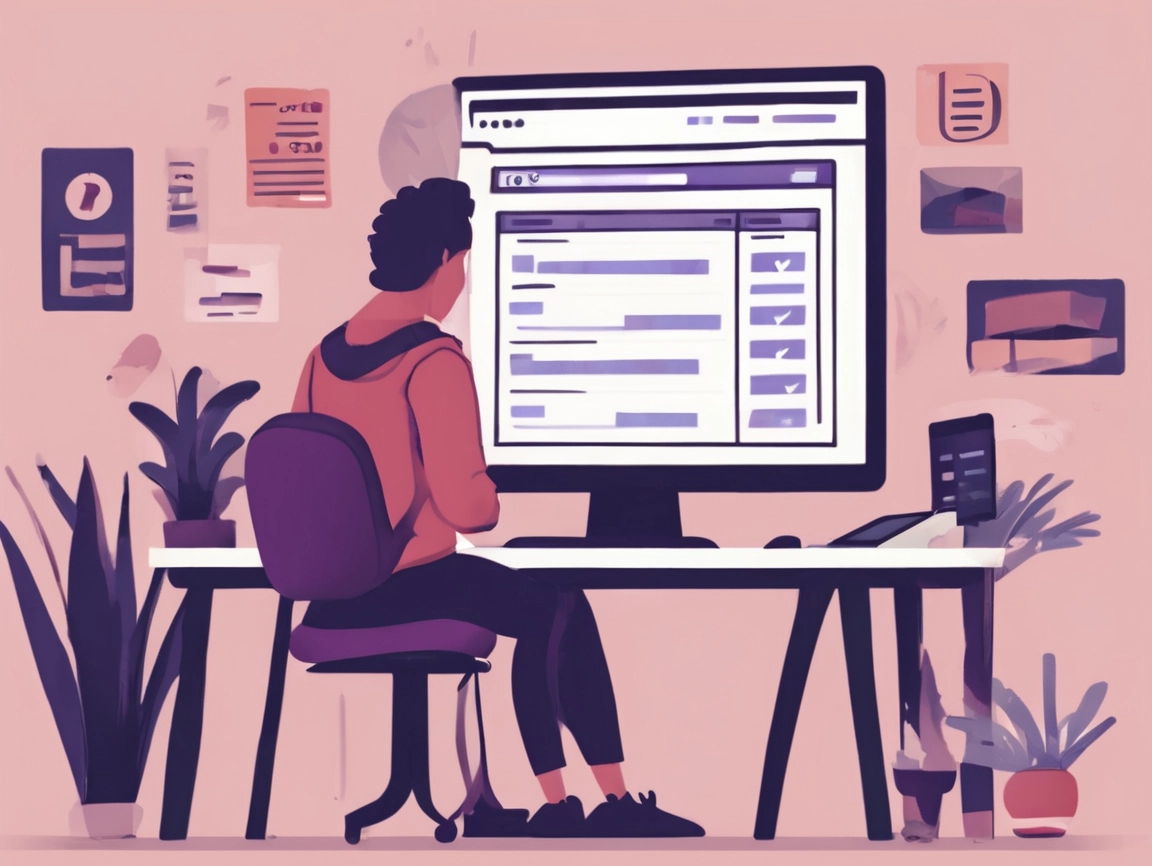Launching your first WooCommerce store is exciting—until you realize how easy it is to mess things up. I’ve been there. My first WooCommerce project was supposed to be a quick win. Instead, it turned into a painful lesson in what not to do.
From theme overload and slow site speeds to broken checkouts and poor SEO, I made almost every rookie mistake in the book. Looking back, I wish someone had given me a brutally honest list of what to avoid. So that’s what this article is for.
If you’re just starting your WooCommerce journey, or if you’re a freelancer working on client stores, this guide will save you countless hours and dollars. These are the 7 biggest WooCommerce store mistakes I made—and exactly what I’d do differently today.
1. I Picked a Bloated Theme That Slowed Everything Down
In my eagerness to make my store look “professional,” I went for a popular multipurpose theme packed with demos, sliders, widgets, and animations.
Big mistake.
My homepage looked slick on the surface, but under the hood, it was a mess. It took 8–10 seconds to load, which is suicide for conversions and SEO.
I didn’t realize then that every extra feature added to the theme was also adding weight. The fancy animations and demos were great for showing off—but terrible for performance.
What I Do Differently Now:
- Use lightweight themes like GeneratePress or Astra
- Pair them with Elementor Pro for flexibility without bloat
- Run Google PageSpeed Insights tests before and after each change
Result: My newer stores load in under 2.5 seconds, and bounce rates dropped by over 40%.
Tip: Speed is more important than flashy design. A fast, clean store builds more trust than a slow “pretty” one.
2. I Ignored Mobile Optimization—and Lost Half My Customers
Over 60% of my traffic came from mobile devices. Yet, I only focused on desktop design.
The result? Product images looked off, the add-to-cart button disappeared behind overlapping elements, and dropdown menus didn’t work. I didn’t even notice until I saw my heatmap data and zero mobile conversions.
This was a hard lesson.
What I Do Differently Now:
- Design mobile-first using Elementor’s responsive editor
- Test on real devices (Android + iPhone)
- Use sticky add-to-cart buttons on product pages
- Simplify mobile menus and header navigation
Pro Tip: Use Chrome DevTools > Toggle Device Toolbar (Ctrl+Shift+M) to test mobile instantly.
Result: My mobile conversion rates doubled once I started designing mobile-first.
3. I Installed Too Many Plugins and Broke My Site
At one point, I had over 30 active plugins. Why? Because I kept adding whatever looked useful—sales popups, countdown timers, Facebook feeds, chatbots, you name it.
Eventually, the site became painfully slow. Worse, a WooCommerce update broke the checkout because of a plugin conflict. I lost 4 days figuring out the issue.
What I Do Differently Now:
- Stick to 15 plugins or less
- Only install plugins from trusted developers with 4.5+ ratings
- Maintain a list of essential plugins:
- RankMath (SEO)
- WP Rocket (caching)
- Wordfence (security)
- WP SMTP (email fix)
- WooCommerce Stripe/PayPal
- Elementor Pro
Maintenance Tip: Run backups before plugin updates, and always test on staging.
Result: Fewer plugins = faster site, fewer conflicts, and easier troubleshooting.
4. My Product Descriptions Were Copy-Pasted Junk
In my early stores, I lazily copy-pasted product descriptions from AliExpress or supplier PDFs. They were generic, stuffed with keywords, and made no emotional connection with buyers.
The result? Almost no conversions. People bounced off the pages fast. My SEO also tanked because duplicate content doesn’t rank.
What I Do Differently Now:
- Write unique, benefit-driven product descriptions
- Follow this formula:
- Open with a relatable pain point or benefit
- Highlight 3 key features in bullet points
- Address common objections (delivery, durability)
- End with a call-to-action
Bonus Tip: Use AI tools like ChatGPT to draft descriptions, then humanize and optimize them.
Internal Link Suggestion: Link to your future post: How to Write High-Converting WooCommerce Product Descriptions
Result: My newer products started ranking within weeks and conversion rates improved by 3x.
5. I Had No Trust Signals—And It Killed Sales
I assumed a clean design was enough. But my store had:
- No reviews
- No visible return policy
- No shipping info
- No SSL padlock in mobile view
Visitors had no reason to trust me.
What I Do Differently Now:
- Add reviews and star ratings (even if you start with manual/test reviews)
- Place a “Free Returns” + “Secure Checkout” badge under every CTA
- Add Shipping & Returns, Privacy Policy, and Contact Us in the footer
- Use trust icons (SSL, Visa, Mastercard, PayPal) near the cart
Image Suggestion: Screenshot of trust badges below the “Add to Cart” button
Internal Link Suggestion: How to Add Social Proof to Your WooCommerce Store
Result: After adding these elements, I saw a 35% reduction in cart abandonment.
6. I Set Up Payments Last Minute—And It Backfired
I thought payment gateway setup would be easy. So I left it for the final day.
What I didn’t know was:
- PayPal account needed 24–48 hours to verify
- Stripe asked for ID and business info
- My checkout buttons failed during live testing
This caused me to delay my store launch and lose a potential marketing opportunity.
What I Do Differently Now:
- Set up Stripe and PayPal as soon as hosting and domain are live
- Verify business information early
- Run sandbox mode test purchases
- Customize checkout fields to make it faster
Bonus Tip: Always display payment logos (Stripe, PayPal, etc.) visibly on your site
Internal Link Suggestion: How to Set Up Stripe & PayPal in WooCommerce (Step-by-Step)
Result: Smooth, secure checkout from day one and fewer customer support requests.
7. I Didn’t Capture Emails—So I Lost All My Visitors
I spent hours driving traffic to my store using Instagram and Reddit. I got 300+ visitors in a week.
Guess how many I converted into email subscribers?
Zero.
I had no lead magnet. No popup. No opt-in form. So when they left, they were gone forever.
What I Do Differently Now:
- Add MailerLite or FluentCRM for email automation
- Offer a 10% off coupon or small freebie in exchange for emails
- Use exit-intent popups, sticky headers, or inline forms
- Build a welcome email sequence (3 emails minimum)
Bonus Tip: Use double opt-in to avoid spam signups and improve deliverability
Result: My list now grows automatically, and I can re-engage lost visitors anytime.
Bonus: One Thing I Actually Did Right
While I made many mistakes, there was one smart move I made without realizing how powerful it would be—I documented everything.
- I saved plugin lists, themes, and settings
- I took notes on what worked and what didn’t
- I wrote blog posts (like this one!) to reflect and teach
That single habit of documenting has paid off in multiple ways:
- I reuse checklists on every new build
- I train VAs and team members faster
- I turn projects into content and case studies
If you do nothing else, start documenting your store-building journey. Your future self will thank you.
Conclusion: Learn From My Failures So You Don’t Repeat Them
Building your first WooCommerce store is a learning experience. Mistakes will happen—but they don’t have to be costly.
Here’s a quick recap of what to avoid:
- Don’t choose a bloated theme
- Optimize for mobile from the start
- Keep your plugin list lean and updated
- Write unique, persuasive product descriptions
- Build trust with reviews, badges, and transparency
- Set up and test payments early
- Capture emails—don’t let traffic go to waste
These lessons were hard-earned, but they helped me build faster, cleaner, and more profitable stores for myself and my clients.